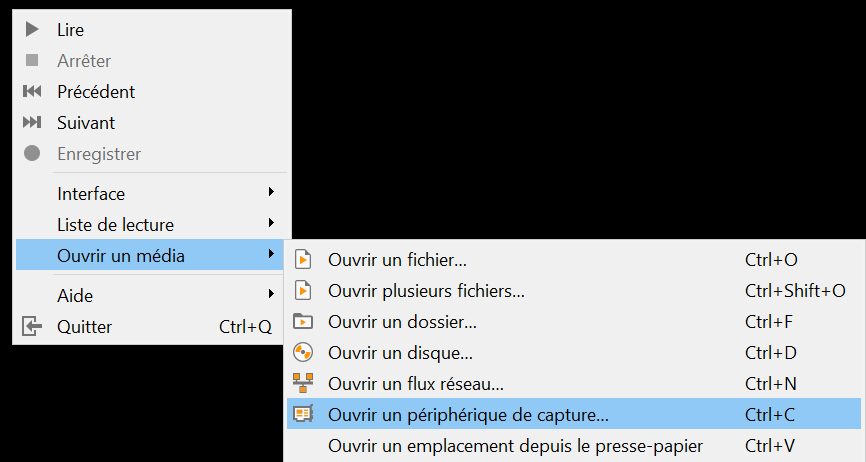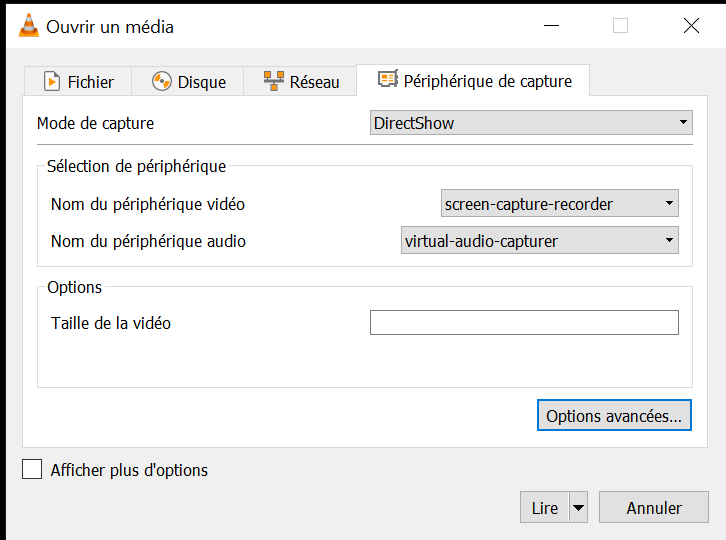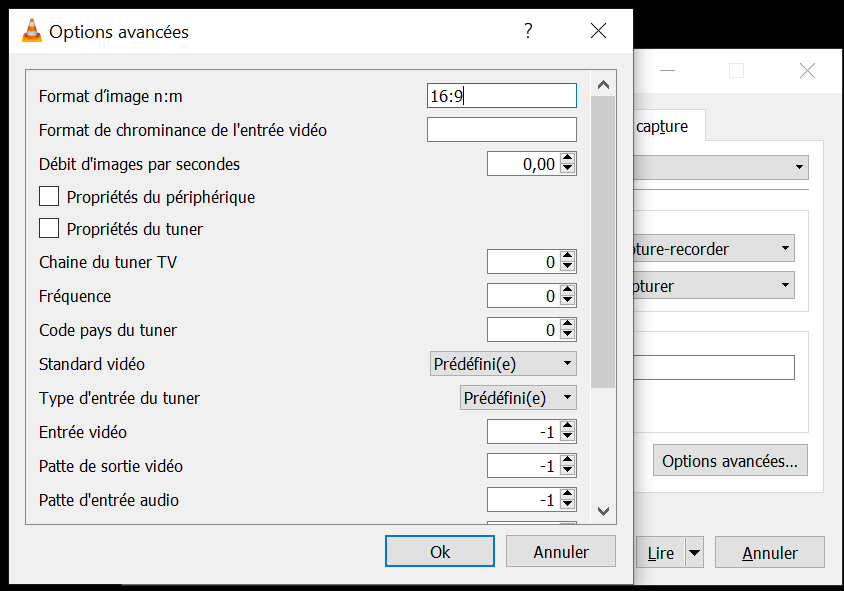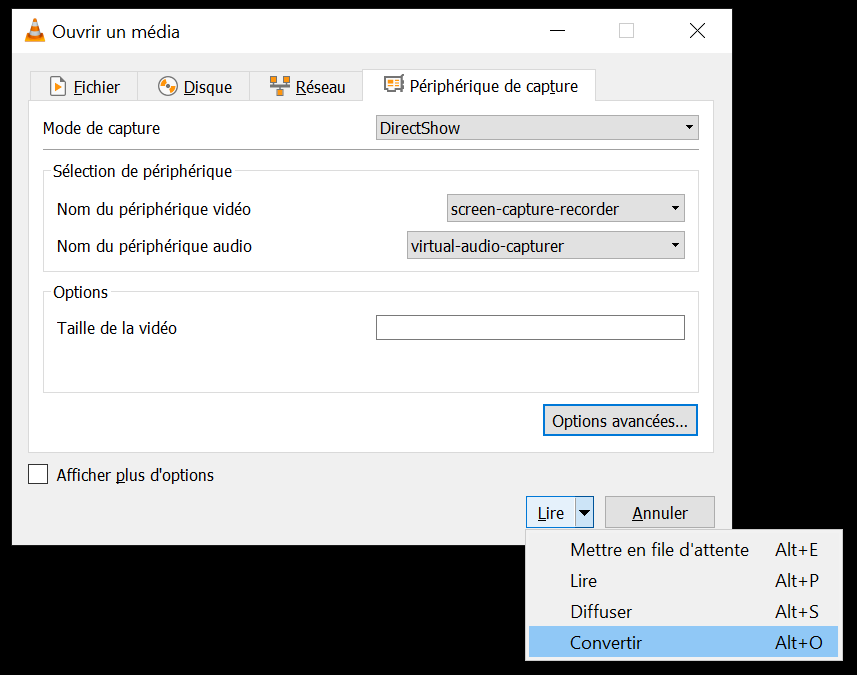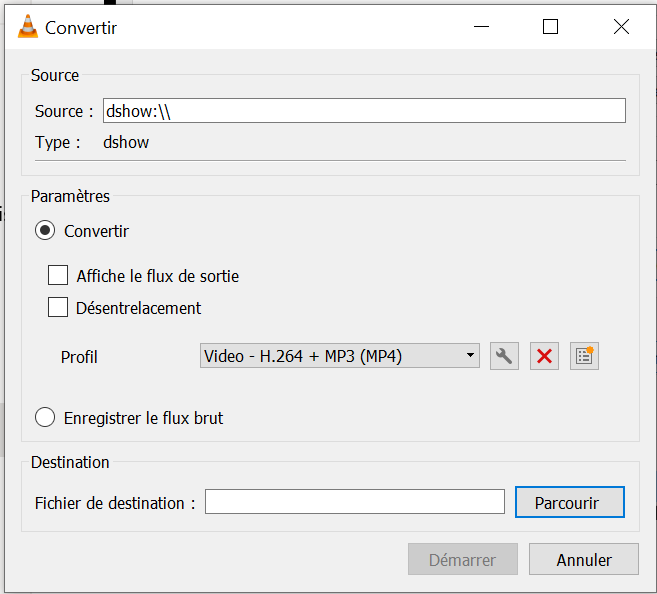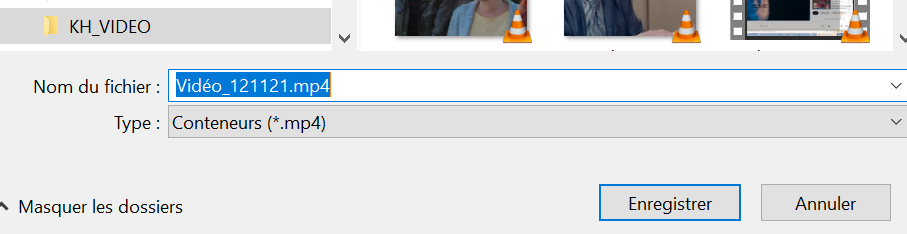VLC - Record Screen Videos
VLC - Record Screen Videos
Comment enregistrer l'écran de mon PC sous Windows 10 (images et vidéos inclues) avec VLC ?
How to record the screen of my PC under Windows 10 (pictures and vidéos included) with VLC ?
Ouvrir VLC (open VLC) :
Click sur [ Options Avancées ] (Click on [Advanced features] )
Par défaut le format est "4:3", changer en "16:9", [OK]
By Default the video format is "4:3", chang it to "16:9", [OK]
Ouvrir la Liste déroulante "Lire" et click sur [Convertir]
Open the "Read" Dropdown List and Click on [Convert]
Click sur [Parcourir] (Click on [Browse] :
Choisir le bon fichier… (Choose the right file...)
Click sur [Enregistrer] et c'est parti (Click on [Recording] and here we go !! )
Tout ce qui se passe à l'écran est enregistré !! (All that is happening on screen is being recorded !!)
Une fois la video terminée, revenir sur VLC et cliquer sur [STOP]
Once the video finished, go back on VLC and click on [STOP]
Puis pour visualiser l'enregistrement (Then to visualize the recording) :
Sélectionner le bon fichier (le dernier chemin est réutilisé, pratique!) et [Ouvrir]
Select the right file (the last path used is showed up, useful isn't it !!) and then [Open]
Et voilà (This is it !)
Inscrivez-vous au blog
Soyez prévenu par email des prochaines mises à jour
Rejoignez les 6 autres membres